How do I download an embedded video from a website?
- Muhammad Yaser
- July 14, 2025
- 5 min read
- 0 Comments
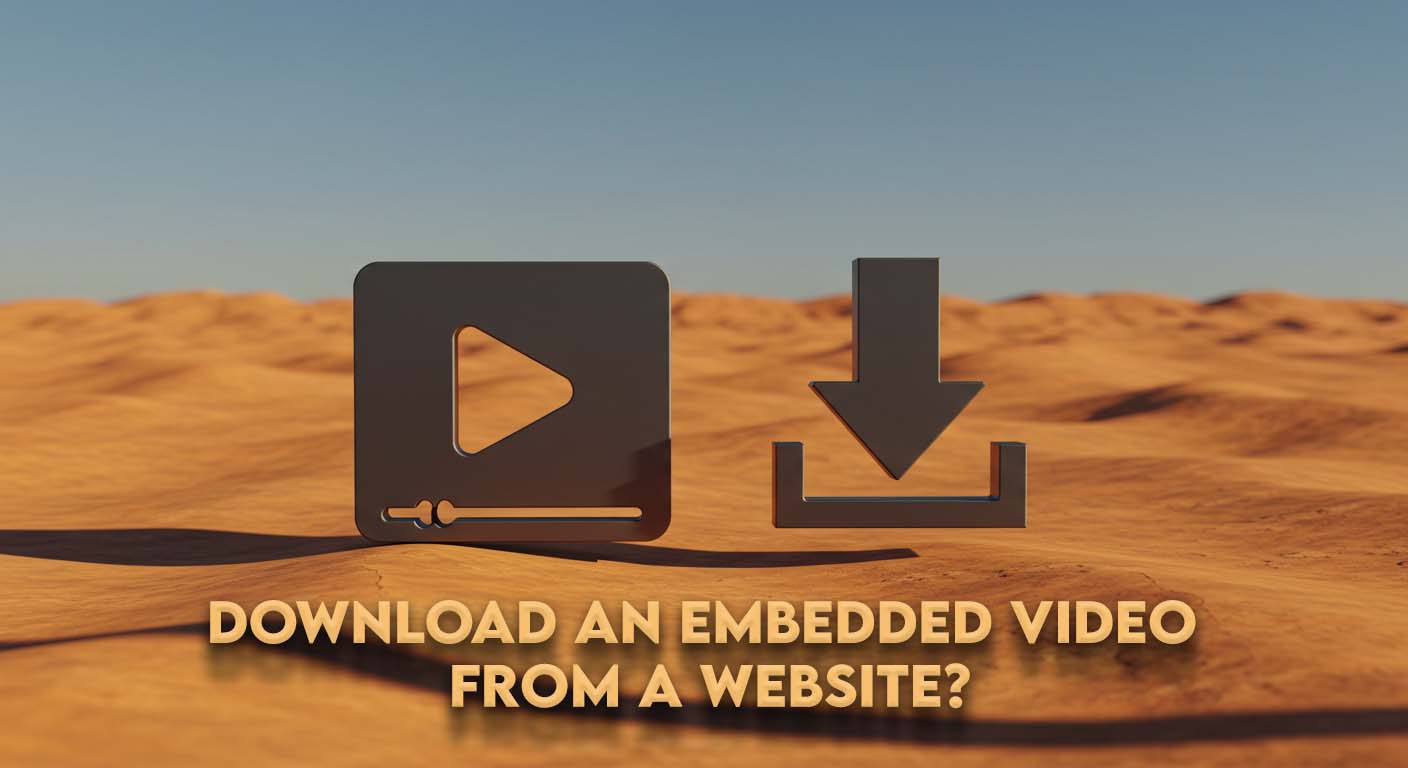 How to Guide
How to Guide Ever come across an amazing video hosted on a website and think, “I wish I could save this for later”? You’re not the only one. Be it an important tutorial, a funny clip, or a sentimental moment, having a personal copy is something many want. So how, you might wonder, do you really do it? Worry not, fearless internet traveler, for you’ve reached the right site. We’re going to jump in deep into the realm of downloading embedded videos, and I assure you I’ll make it as painless (and perhaps a little humorous) as I can.
Before we begin this virtual journey, a brief but necessary note about the law. While the act of downloading videos for personal, non-commercial purposes is generally permissible, it’s essential to honor copyright and terms of service of the site you’re on. Be a good neighbor in the big digital neighborhood. Now, let’s get to the best part.
The Technical (But Totally Doable) Methods 🔧
For those who enjoy getting a glimpse behind the curtain and watching how the magic of the internet works, there are a couple of manual methods to capture that embedded video.
1. The “Right-Click and Save” Gambit 🖱️
Sometimes, the solution is quite simple. Occasionally, you can just right-click on the video player and notice something like “Save video as”. If you notice this, be very fortunate! It is the easiest method to download a video. Nevertheless, this option is usually disabled by websites.
2. Releasing the Browser’s Hidden Detective: Developer Tools 🕵️
This is where things get a little more “Mission: Impossible,” but bear with me. All new browsers, including Chrome and Firefox, have an assortment of “Developer Tools” that allow you to view the code and files that comprise a webpage. Here is a simplified explanation of how you can use them:
- Open the webpage with the embedded video
- Press F12 on your keyboard (or right-click on an empty area of the page and choose “Inspect” or “Inspect Element”). This will bring up the developer tools panel
- Find a tab labeled “Network” and then a sub-tab that may be labeled “Media” or something similar
- You might have to refresh the page (press F5) and play the video for the file to show up
- You’ll probably find a file with an .mp4 or similar video file extension. Right-click on it and you should find the option to open it in a new tab, from which you can download it
This has the potential to be a bit like searching for a needle in a virtual haystack, and sometimes videos and their soundtrack are delivered as standalone files that you’d then need to combine. It’s an awesome tool, but not so much a cakewalk.
3. Browser Extensions: Your Friendly Neighborhood Video Snaggers 🔌
If the idea of excavating code has you dizzy, browser extensions may be a good option. They’re tiny programs you can install on your browser that work to find and download videos from websites. Popular extensions frequently have a “download” button that pops up if a video is found. Still, how well they work depends on the website and the extension itself. Others will not function for all websites or all video types.
The “Ain’t Nobody Got Time for That” Solution: The All in One Downloader ⚡
Let’s be realistic, the techniques we just went through can be a bit of a faff. You didn’t sit here to be a part-time digital sleuth; you sat here to download a video. And that, my friends, is where our hero of the tale comes in: the All in One Downloader.
Consider it the Swiss Army knife of your video download requirements. Why waste time with checking elements or testing a dozen various extensions when you can have one tool that does everything? And when I say “everything,” I mean it can download from more than 1800+ sites. That’s more websites than there are cat videos on the web (most likely).
Whether you need to save content from major sites such as YouTube, X (Twitter), Instagram (including Reels and Videos), Facebook, TikTok, Vimeo, or Dailymotion, this tool has you sorted.
How Is This Magic Done? ✨
It’s so easy, it’s almost wizardry:
- Find Your Video: Find the video you wish to download on one of the 1800+ supported websites
- Copy the Link: Simply copy the URL of the video from your browser address bar
- Launch & Paste: Launch the All in One Downloader and paste the link
- Choose Your Settings: Choose your desired quality and format (such as MP4 or HD)
- Download & Enjoy: Click that “Download” button and get ready to enjoy your video offline, ad-free!
Why Choose Less When You Can Choose Everything? 🎯
The All in One Downloader is not merely about convenience; it’s about allowing you to take control of your media. With amenities such as high-quality downloads, a variety of formats to choose from, and even batch downloads to spare you time, it’s an all-in-one solution.
And the cherry on top? For a short time, you can purchase the All in One Downloader for only $15, compared to its original price of $25. That’s a paltry sum to pay for the convenience of being able to create your own personal video library.
So next time you come across a video you absolutely have to save, don’t spend your time with fussy methods. Take the All in One Downloader and simplify your life tenfold. We can wait until you thank us (nicely in the form of a link to a truly great cat video you saved with it).
Ready to own your video content? Click here to see the product page and order your All in One Downloader today! 🚀
Muhammad Yaser is a writer at LeadsFunda.com, specializing in digital marketing, automation tools, and online growth strategies. With a passion for simplifying complex topics, he creates actionable content that helps businesses and creators succeed in the digital space.

0 Comments