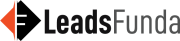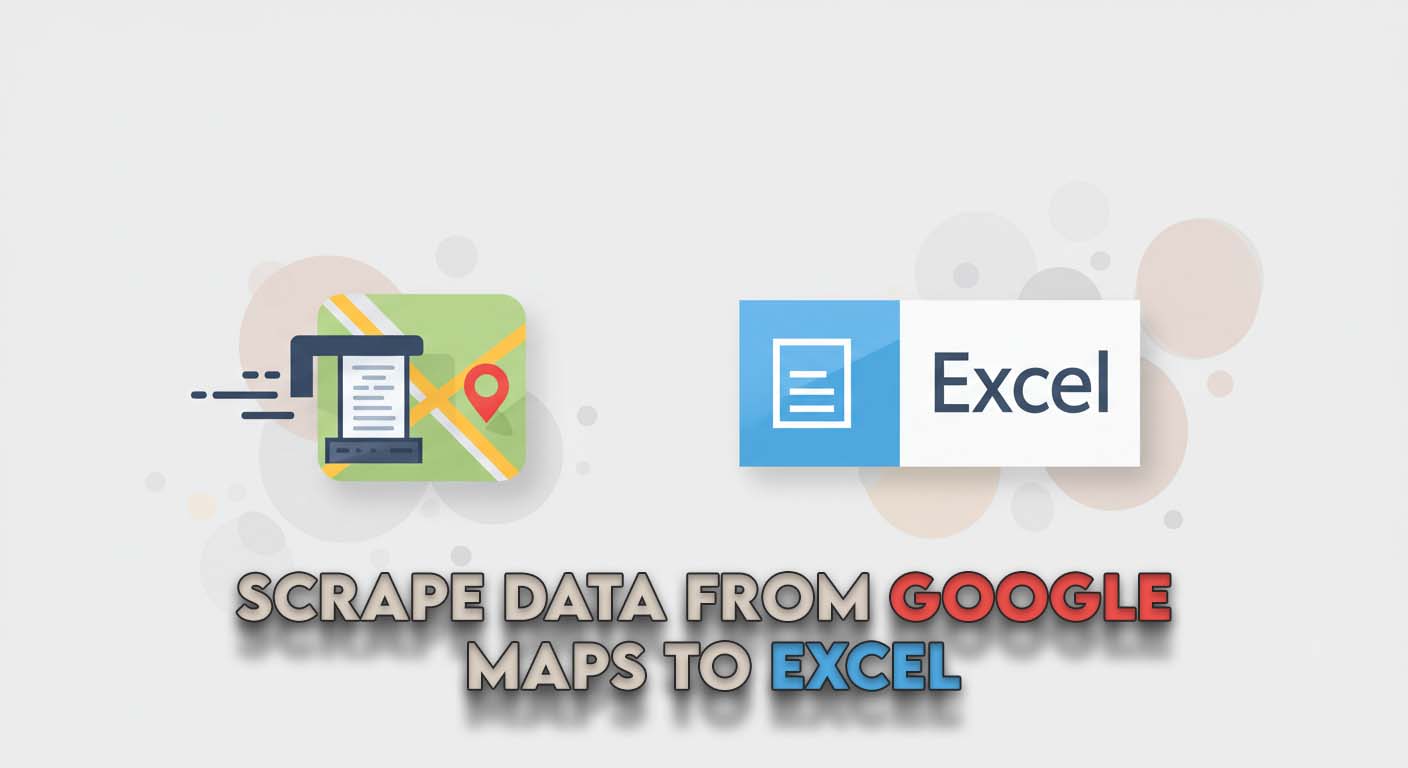
Hi and welcome to the Leadsfunda blog! At Leadsfunda, we know that Google Maps is not just for getting directions. It’s a vast, dynamic, and constantly updating treasure trove of business leads.
Just consider it: millions of businesses, including names, phone numbers, addresses, websites, and even reviews from customers, are all contained in a single location. The potential is enormous.
But there’s a catch, isn’t there?
The actual challenge is not obtaining the data; it’s extracting it from Google Maps and into a usable format such as an Excel document. Copy-pasting by hand hundreds, or more, of listings is a mind-numbing exercise that taxes your most precious resource: time.
So, how do you effectively scrape data from Google Maps to Excel?
In this in-depth guide, we’ll cover the various approaches, from the agonizingly manual to the technically sophisticated. Above all, we’ll introduce you to the smartest, quickest, and most efficient way to create formidable lead lists with an automated tool made for just such a task: the Leadsfunda Google Maps Leads Extraction Tool.
Let’s begin. if you are a video person you should considering watching the video it has cover almost everything in this video
Chapter 1: Why Google Maps is a Lead Generation Powerhouse 🚀
Let’s get the “why” nailed before we address the “how.” It’s important to know the worth of data you’re after. Google Maps is not only a map; it’s a comprehensive, structured business directory.
For any business listing, you can usually get:
- Business Name: The company’s official name.
- Verified Phone Number: A direct phone line for your sales or telemarketing team.
- Full Address: Needed for location-based marketing or sales territories.
- Website URL: A portal to locate more information, contact forms, and email addresses.
- Business Category: Enables you to target certain industries (e.g., “Plumbing Contractors,” “Italian Restaurants,” “Digital Marketing Agencies”).
- User Rating: Be able to instantly assess the reputation of a business.
- Number of Reviews: A measure for popularity and customer interaction.
When you can bring thousands of these data points into one Excel file, you open powerful potential for:
B2B Sales Outreach
Create targeted lists of prospective clients in any industry and geographic location.
Local Marketing
Agencies can locate every prospective client in a given city or neighborhood.
Market Research
Determine the concentration of competitors in a particular area.
Telemarketing & Cold Calling
Provide your staff with clean, confirmed phone number lists.
The information is available. The problem is extracting it effectively.
Chapter 2: The Three Paths to Extraction: Manual, Coded, and Automated
There are really just three methods to obtain this information. Let’s dissect them to see why one is heads and shoulders above the others.
Method 1: The Manual Grind (The Painful Way) 😩
This is the going default method for beginners. The procedure goes like this:
- Open Google Maps.
- Search for something such as “dental clinics in New York.”
- Open a blank Excel sheet.
- Click on the first business listing.
- Copy the business name. Paste it in Column A of your Excel file.
- Copy the phone number. Paste it in Column B.
- Copy the address. Paste it in Column C.
- …you catch the drift.
Do this for all individual listings. For hundreds of listings.
The Verdict: Though technically “free,” this approach is extremely expensive in terms of time and morale. It’s susceptible to copy-paste bugs, repetitively mind-numbing, and utterly unscalable. Your time is better used conversing with prospects, not wrestling with your mouse and keyboard.
Method 2: The DIY Coder’s Path (The Complicated Approach) 💻
For the more technically oriented, the possibility of creating a custom script with a programming language such as Python and a library like Selenium or Beautiful Soup exists.
Here’s a simplified overview of what that entails:
Setting Up
Installation of Python, a code editor, and a number of libraries.
Writing the Code
You create a script that drives a web browser to Google Maps, enters a search term, and then parses the HTML code of the site in order to locate the individual data elements (such as the business name, phone number, etc.).
The Problem
This method is brittle and needs constant upkeep. Google often alters its website structure. The instant they update a class name or ID within their code, your scraper is no longer working. You also need to cope with issues such as:
- Dynamic Content: Google Maps loads data dynamically when you scroll, which is difficult for straightforward scrapers to manage.
- IP Blocking & CAPTCHAs: Google is excellent at recognizing and blocking automated bots. Your script gets blocked fast.
- Data Cleaning: The raw data you import is usually dirty and needs additional coding to clean up and properly structure.
The Verdict: Powerful, yet only for seasoned coders who can spare the time to construct and regularly update a complicated piece of software. To 99% of businesspeople, this is not an acceptable solution.
Method 3: The Clever Solution – An Automated Extraction Tool ⚡
This is the “work smarter, not harder” solution. A professional Google Maps data scraper is a piece of software designed to solve all the problems of the DIY process. It bundles all the tricky technology in an easy, intuitive interface.
This is what our team at Leadsfunda concentrated on. We observed the huge demand for a tool that simply works, without any need for coding skills or technical know-how.
Chapter 3: An Introduction to the Leadsfunda Google Maps Leads Extraction Tool
The Leadsfunda Google Maps Leads Extraction Tool was created from scratch to be the ultimate solution for companies wishing to extract data from Google Maps into Excel.
It is your personal robot assistant. You provide it with the directions, and it does the whole boring task of searching, locating, gathering, and arranging the data for you.
Key Features That Matter:
Automated Browser Control
With a single click, the software initiates a browser, loads Google Maps, and performs your search. No manual action required.
Multi-Keyword & Location Scraping
Search for more than a thing. Queue up several searches. Scrape “restaurants in London” and let it automatically begin on “clinics in Manchester” immediately after.
Real-Time Data Grabbing
As the tool fills your list in real-time with business names, phone numbers, websites, ratings, etc.
One-Click Export to Excel (CSV)
The coup de grâce. As soon as the scraping is done, you can export all the formatted data into a CSV (Comma-Separated Values) file instantly, which opens beautifully in Microsoft Excel, Google Sheets, or any CRM system.
Phone-Only Export (TXT)
For WhatsApp or telemarketing campaigns, you can also export a clean .txt file with only the phone numbers.
This tool converts a multi-day manual task into a job that only takes a few minutes.
Chapter 4: Step-by-Step: How to Scrape Data from Google Maps to Excel with Leadsfunda
We think great software should also be simple to use. Read how you can move from a rough idea to a populated Excel sheet with only a few clicks.
Step 1: Access the Tool
After you have the Leadsfunda software bundle, go to the Tools area (referenced by the gear icon). Look for and click on the “Google Map Data Extractor” and click “Grab Now” to open up the interface.
Step 2: Start Your Search
Hit the green “Start” button. A dialog box will pop up where you’re asked to input your search query. Here you specify what you want to find. Get as specific as possible for the best results!
Good examples are:
- roofing contractors in Austin Texas
- top rated italian restaurants in chicago
- bookstores in Portland Oregon
Type in your query and then click “Search“. The tool will automatically launch a browser window and execute the search on Google Maps.
Step 3: Start Grabbing the Data
Wait until the search results are fully loaded within the browser window. Then go back to the extractor tool interface. Now, just click the “Start Grabbing” button.
You will watch the software get to work, pulling data in each listing systematically and filling out the table within the tool in real-time. You can allow it to run until it has gathered all the page’s results.
Step 4: Export to Excel (CSV)
After the extraction is done, you have the data in front of you. To get it into Excel, press the “Export to CSV” button.
Select a folder location and a file name for your file, and save it. You can directly open this CSV file in Microsoft Excel. Your data will be completely in columns: Business Name, Phone Number, Address, Website, etc.
That’s it! You’ve now scraped Google Maps data to Excel, ready for your next campaign.
Chapter 5: Frequently Asked Questions (FAQ)
We receive many queries on this process. Here are the answers to the most frequently asked ones.
Q1: Is it legal to scrape data from Google Maps?
Scraping publicly accessible data, like the name, address, and phone number of a business, is allowed for lead generation purposes. The information is published publicly for the customers to locate. But how you proceed with the information is governed by laws like the CAN-SPAM Act (in the case of email) and GDPR (in Europe). Our software just automates a process that would happen manually.
Q2: Is it possible to extract personal email addresses?
The tool takes information publicly posted on a business’s Google Maps listing. The majority of companies post a standard contact email (e.g., [email protected]) instead of personal ones. The biggest strength of the tool is in collecting phone numbers, websites, addresses, and other business information.
Q3: Do I need to be a programmer to use this?
Absolutely not! That’s the whole reason for building the Leadsfunda tool in the first place. We created it for sales professionals, marketers, and business owners who do not want to take the time or learn how to code. If you can type a search into Google, you can use this tool.
Q4: How do I guarantee that I receive high-quality, relevant leads?
The value of your output reflects the value of your input. Be as specific as possible with your search terms. Rather than a general search such as “doctors,” do a long-tail keyword such as “pediatric dermatologists in San Diego.” The more specific your search, the more valuable your lead list will be.
Your Investment in Efficiency and Growth 💰
Manually generating lead lists is a time-suck that costs your business money every single day. Automating the process to scrape Google Maps to Excel frees up your team to do what they do best: talk to prospects and close deals.
Leadsfunda Google Maps Leads Extraction Tool is not just software; it’s an investment in your company’s productivity and growth.
For a short time, you can have permanent access to this mighty tool for a one-time fee. No subscription fees, no repeat payments—just a mighty resource for your business.
Want to put an end to wasting time and begin constructing targeted lead lists in minutes?
➡️ Click Here to Access Instantly the Google Maps Leads Extraction Tool for Only $19!
End the hand grind. Automated lead generation today and provide your business with the fuel it can use to explode.
Muhammad Yaser is a writer at LeadsFunda.com, specializing in digital marketing, automation tools, and online growth strategies. With a passion for simplifying complex topics, he creates actionable content that helps businesses and creators succeed in the digital space.