WhatsApp API Integration: A Complete Developer Guide
- Muhammad Yaser
- Edited by Muhammad Yaser
- July 4, 2025
- Updated at July 29, 2025
- 6 min read
- 0 Comments
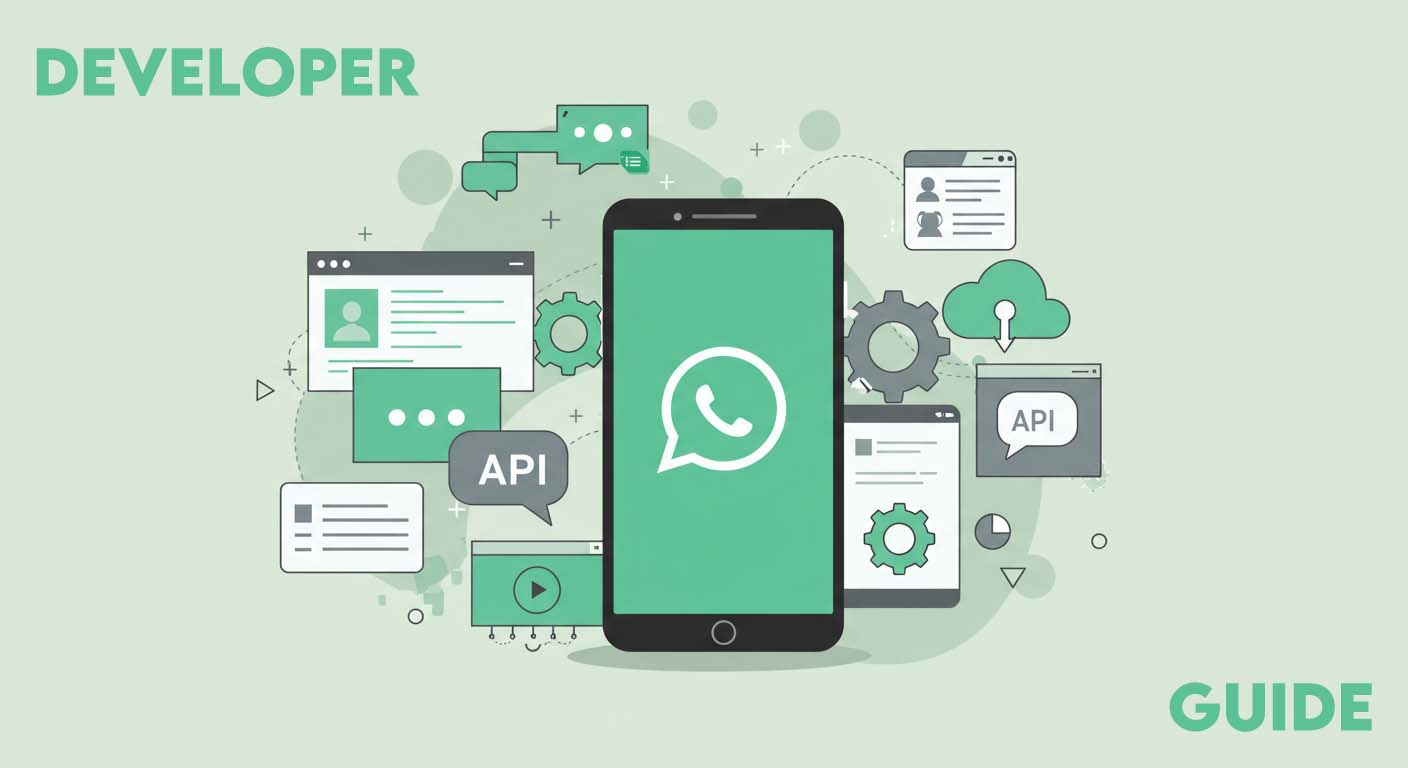 WhatsApp Basics
WhatsApp Basics For developers and businesses looking to scale their customer communication, the official WhatsApp Business Platform API is the ultimate tool. Unlike the standard WhatsApp Business App, the WhatsApp API allows you to programmatically send and receive messages, integrate with your existing CRM and backend systems, and build sophisticated automated workflows.
However, a full WhatsApp API integration is not a simple plug-and-play affair. It requires a solid understanding of APIs, server-side development, and Meta’s ecosystem.
This guide will walk you through the core concepts and steps for a successful WhatsApp API setup, from creating your app to configuring a WhatsApp webhook for two-way communication.
Understanding the Two Flavors of the WhatsApp API
Before you begin, it’s crucial to know your options. Meta offers two ways to use the WhatsApp Business Platform:
Cloud API (Recommended)
Hosted by Meta, this is the easier and more popular option. It reduces infrastructure costs and simplifies maintenance, as Meta handles the hosting and updates. Our guide will focus on this method.
On-Premises API
This requires you to host the API on your own servers. It offers more control but comes with significant overhead in terms of setup, cost, and maintenance.
For a comprehensive breakdown, always refer to the official WhatsApp API documentation.
Step-by-Step Guide to WhatsApp API Setup
Ready to dive in? Here’s a high-level overview of the WhatsApp API integration process.
Step 1: Prerequisites
Before you write a single line of code, you’ll need:
- A Meta Developer Account
- A Meta Business Account
- A phone number that is not currently registered with any other WhatsApp account (personal or business app). This number will be dedicated to the API.
Step 2: Create a Meta App
- Navigate to developers.facebook.com and click “My Apps.”
- Create a new app and select the “Business” app type.
- Provide basic information for your app and link it to your Meta Business Account.
- From your app dashboard, scroll down and find the “WhatsApp” product. Click “Set up.”
Step 3: Configure the API and Get Your Credentials
In the WhatsApp configuration screen, you’ll link your Business Account. Meta will provide you with a test phone number to start experimenting immediately.
You will also receive a temporary Access Token and a Phone Number ID. Save these securely! You’ll need them to authenticate your API calls.
- Access Token: Acts as your password. It’s temporary and expires in 24 hours. For production, you’ll need to generate a permanent System User Access Token.
- Phone Number ID: The unique identifier for the phone number you’re sending messages from.
Step 4: Send Your First API Message
You can now send a test message using a tool like Postman, cURL, or any programming language. The WhatsApp API endpoint looks like this:
POST https://graph.facebook.com/v15.0/{Phone-Number-ID}/messagesYou will need to include two key parts in your request:
1. Headers:
Authorization: Bearer {YOUR_TEMPORARY_ACCESS_TOKEN}
Content-Type: application/json2. Body (in JSON format):
For sending a simple text message to a recipient:
{
"messaging_product": "whatsapp",
"to": "RECIPIENT_PHONE_NUMBER_WITH_COUNTRY_CODE",
"type": "text",
"text": {
"body": "Hello from the API!"
}
}Running this request will send your first programmatic WhatsApp message!
Step 5: Setting Up a WhatsApp Webhook for Incoming Messages
Sending messages is only half the battle. To receive user replies, delivery statuses, and other notifications, you need to set up a WhatsApp webhook.
A webhook is essentially a URL on your server that Meta can send POST requests to whenever an event happens.
Configure Your Webhook:
- Create a Webhook Endpoint: Build an API endpoint on your server (e.g., https://your-domain.com/whatsapp-webhook) that can accept GET (for verification) and POST (for receiving data) requests.
- Configure in the Meta App Dashboard: In your app’s WhatsApp configuration, go to the “Webhooks” section.
- Verify the Webhook: Enter your endpoint URL and a custom “Verify Token.” Meta will send a GET request to your URL with a challenge parameter. Your server must respond with this challenge to confirm you own the URL.
- Subscribe to Events: Once verified, subscribe to message events. Now, whenever a user replies, Meta will send a POST request with the message data (sender, content, etc.) to your endpoint. Your application can then process this data to power chatbots, support tickets, and more.
The Reality of a Full API Integration
As you can see, a full WhatsApp API integration is a powerful but complex endeavor. It involves:
- Server management and hosting costs
- Proficient coding skills (e.g., Node.js, Python, PHP)
- Ongoing maintenance for API updates and security
- A strict approval process for message templates
This is the perfect solution for large enterprises with dedicated developer teams. But what if you’re a marketer, agency, or small business owner who just wants to leverage automation without the technical headache?
The Alternative: API-Like Power Without the Code
What if you could get the core benefits of automation like bulk sending, lead grabbing, and auto-responding without ever touching an API endpoint or a server?
This is where WhatsApp Sender Pro bridges the gap.
Our powerful desktop tool provides an easy-to-use dashboard to achieve what would otherwise require complex development. Think of it as your no-code solution for easy API integration-like features.
Why Choose WhatsApp Sender Pro Over a Manual API Setup?
Zero Coding Required
If JSON, webhooks, and bearer tokens sound intimidating, our one-click installation and intuitive interface are for you.
No Server Costs
WhatsApp Sender Pro is a desktop application. You don’t need to pay for or manage a web server to run your campaigns.
All-in-One Toolkit
Get over 15+ tools in one place. Instead of building your own scripts for grabbing group members or filtering contacts, you get it all built-in.
Safety First
Features like the WhatsApp Warmer and smart delays are included out-of-the-box to help protect your number, a critical step often overlooked in custom scripts.
Instant Start
You can be up and running your first campaign in minutes, not days or weeks.
Get Started with Effortless Automation Today
While the official WhatsApp API offers unparalleled depth for custom enterprise solutions, it’s not the right fit for everyone. If your goal is to save time, scale your outreach, and drive sales without becoming a full-time developer, there’s a simpler path.
Muhammad Yaser is a writer at LeadsFunda.com, specializing in digital marketing, automation tools, and online growth strategies. With a passion for simplifying complex topics, he creates actionable content that helps businesses and creators succeed in the digital space.

0 Comments